Teaching Flute Online in Three Ways
Dear Flute Teachers/Students,
As most music teachers are now teaching online, here are three helpful and quick resources with all details and links provided below:
1. A fabulous Nathan Cole vimeo interview on successful online teaching of "master courses" for instrumentalists
2. Using simple mp3s attached to emails for lessons by Jen
and
3. Using Zoom Conferencing for live music teachers, and how to set the Audio controls for the flute specifically.
Here you go; everything I've learned this week:
1. Nathan Cole on Teaching Online using his Master Course in Violin (vimeo)
Behind the Scenes of the Virtuoso Master Course with Nathan Cole (Concert Master L.A. Philharmonic) April 4th, 2020 with host: Jennifer Rosenfeld (Redesigning Classical Music Careers)
____________________________
And if all you have is a recording device and email:
2. Jen's Simple Online Teaching using email and mp3s:
My own online teaching uses a recording device, and a desk top computer, where I make mp3s in Audacity to send to the student in reply to their mp3s.
I've taught seven hours to intermediate flutists this past week in this manner, and am waiting to hear my students send feedback. So far HUGE positivity all around! And I'm enjoying it because I have the time to be truly expansive and specific, because of the all the free time during Covid.
Here's what I've been doing for the past few years and what's still working really well now:
1. The student sends me 1-4 short at-home recorded mp3s with a specific passages of music or etudes/scales/longtones or a specific technical passages, attaching it to an email. They can use any home recording method that gives a basic good quality sound.
2. I listen to their mp3 and make written short-hand notes. I plan out my response in a quick, short-hand lesson-plan so that I can introduce and follow my own pointers, and stay cohesive as I record my reply to that particular student.
My notes then stand as a reminder for what was covered in that lesson (otherwise I'd have to re-listen to the mp3s the following week, which is time-consuming.)
3. Next, later in the day, typically, I set up and use a recording device with good quality sound, press record to record live,check my levels (I use 64/100) and then either play short segments of the student's mp3 live in my living room over the computer speakers, using the pause button to pause it, and then talk and demonstrate on the flute, with suggestions and corrections,
or, if I know the student well, I simply record my response. If they wish to re-hear their own performance they of course have their own copy of their original performance mp3 still on their own computers or phones, to re-hear what I heard in their playing.
4. All is recorded in step 3, both with and without the student's audio coming through speakers and my new audio in the live room, so it is now a "mini-lesson".
I use a Zoom H4N digital recorder to record my response on. The H4n also has a multi-track function for four tracks for recording quartets/duets/trios/orchestral works, which is super useful where there is no pianist in house. :>)
I then transfer this audio recording to the computer via "line in" or USB and send it as an mp3 attachment back to the student. If it's a huge number of mb I use a file-share service so they can download a zipped folder at their leisure.
5. When recording, when I reach one hr. of my time (and I am SUPER fast and efficient and take very little time!), I bill for it through my Conservatory (which is still operating through E-commerce).
In a one-hr. lesson for, example, if the student sends about two to four short mp3s, and I use one hour in total to listen and respond to each one with recorded teacher's mp3s, then I bill for one hour. Any additional material will be held for the next lesson, so they can build gradually upon each other.
6. The student may also wish to work a corrected performance and send an additional mp3 as a follow up to the same hour lesson.
I can then listen and comment on their success with my recommended improvements.
This has worked great for me. It's super easy sending Sibelius Notation scores and worksheets, saved into easily emailed pdfs too that display what I'm talking about and how to practice it.
I can send handouts as pdfs and add these to the mp3s that I send by return email, in a zipped folder with the lesson's date on it for easy storage on the student's computer. The student can move these mp3/pdf files to their practice room or tablets on a thumbdrive.
===============
3. Zoom Conferencing for Live Online Lessons:
See: https://www.zoom.us/
Update September 3/30: improved audio now on Zoom for classical music lessons.
Update Apr.4/20 - Zoom bomb preventative password for all users updated.
Our Conservatory Music Teachers also tried Zoom Conferencing (cloud based multi-person video conferencing platform) this week:
Here's all my new found knowledge on that experience:
How to Use Zoom Conferencing for Teaching Music:
Jen's collection of info. See below for flute Audio specifics.
Download a FREE "Zoom" interactive group meeting platform for free (no obligation) at:
https://www.zoom.us/
Zoom platform is cloud-based, the download is 9mb only, and it works for PC, Windows, Apple, android, iphone, cell-phone, desktop, laptop.
Quick 5 minute set-up. Very easy to use for novice computer users.
____________________________
ZOOM Quick learning guides:
All topics shown in short, friendly, easy-to-comprehend videos
Tutorials:
https://zoom.us/resources
Basics of how to start with Zoom:
https://support.zoom.us/hc/en-us/articles/201362033-Getting-Started-on-Windows-and-Mac
Quick view document: all the basics for a teacher, all on one page
https://zoom.us/docs/doc/Education%20Guide%20-%20Getting%20Started%20on%20Zoom.pdf?zcid=1231
How to start a meeting:
https://oit.colorado.edu/tutorial/zoom-host-meeting-and-invite-participants
Host's (teacher of a class) use of controls in a meeting:
https://support.zoom.us/hc/en-us/articles/201362603-Host-and-Co-Host-Controls-in-a-Meeting
Time limit: 40 minute time limit restriction for 3 or more people for Zoom free version, but you can just re-start a new meeting if you reach the limit, by sending a new URL to your student.
___________________________
Flute Sound Quality on Zoom:
In general, make sure you pre-test your microphone volume levels, so that you can stand the right distance from the mic when you play, so you don't blow it out on the high register, extra-loud playing.
Improving the High Notes
Tweaking your sound on Zoom for flute high register:
The "tweak" to the audio that makes the flute's high register best on Zoom conferencing is found on the main home page startup of Zoom, where the SETTINGS gear wheel is.
You click on Settings (gear wheel in upper right corner) and then choose:
AUDIO settings from the left column.
___________________________
Flute Sound Quality on Zoom:
In general, make sure you pre-test your microphone volume levels, so that you can stand the right distance from the mic when you play, so you don't blow it out on the high register, extra-loud playing.
Improving the High Notes
Tweaking your sound on Zoom for flute high register:
The "tweak" to the audio that makes the flute's high register best on Zoom conferencing is found on the main home page startup of Zoom, where the SETTINGS gear wheel is.
You click on Settings (gear wheel in upper right corner) and then choose:
AUDIO settings from the left column.
New instructions for Sept. 2020 are here: fix audio settings for classical music.
_________________
_________________
Older instructions from several months ago:
Then choose Advanced Settings in lower right corner of Audio settings window.
Then change the settings on Background Noise Suppression from Auto, to DISABLE.
Save and continue on to your Zoom lesson or meeting. Click on this jpg to see the steps as they appear when you're inside Zoom conferencing app:
Click on jpg to enlarge and use back button to return here.
The above sound suppression disable instructions worked on PC/Windows here at home with me. If you're successful with Mac/Apple, please comment on the audio setting tweaks you used in comments below.
No Dynamics? If your dynamics all sound the same, you need to change the Automatic Volume Adjuster, under settings, under Audio as shown above. Un-check this box as shown:
______________________________________________________
Also for safe, un-hacked meetings, see
"How to Avoid Zoom Bombing" here from a University.
Hope this helps,
Best, Jen teaching online now




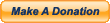

Comments (0)